
How to Keep Your PC Cool While Gaming | HYTE
Every gaming PC generates heat, and as power demands increase, so does the heat produced by your components. However, when that heat can't escape, it lingers and builds up, potentially exceeding your hardware’s thresholds.
There are different cooling systems for PC gaming, such as maintaining case fans, installing a liquid cooling system, and setting up your system in a cool environment. However, when you're in a gaming session, you might wonder how to cool your PC down.
Here are some signs your PC is overheating, along with five ways to keep it cool while gaming.
Signs of an overheating system
The signs of an overheating system can vary, from a noticeable increase in fan noise to system freezes or the dreaded Blue Screen of Death. Watching your temperatures is essential, but the following are signs of an overheating system you can also look out for:
- If your computer is hot to the touch,
- Lagging graphics or slower load times
- You may hear the fan working overtime
There are multiple reasons a gaming PC is overheating, so understanding the underlying cause is the first step to fixing the problem.
Why your PC is overheating
Overheating occurs when the internal cooling system can't effectively ventilate the hot air, caused by hardware components processing requests. Vents, fans, and heatsinks help computers regulate this heat to avoid damaging the system's delicate internal mechanisms.
Modern games can run at high frame rates and resolution settings, putting components such as CPUs and RAM through heavy workloads, causing them to heat up at problematic rates. Not only is there a risk of permanently damaging your components, but the computer could also unexpectedly shut down.
It is common for intense gaming sessions to cause overheating, so here are some methods for cooling during PC gaming sessions.
How to Keep Your PC Cool While Gaming
Monitor and Control Temperatures
PC temperature monitoring is the best way to cool a gaming PC, particularly for the CPU and GPU.
The CPU's optimal temperature range is between 104–149°F (40–65°C) during regular use and 158–176°F (70–80°C) under heavy workloads or gaming. Going beyond 176°F (80°C) for prolonged periods can damage and reduce the CPU’s lifespan.
Monitoring temperatures is beneficial to gaming PCs in many ways, including:
- Ensures components remain within safe operating limits
- Allows for early detection of overheating issues
- Aids in optimizing performance
- Prevents thermal throttling
- Facilitates the effective utilization of cooling solutions
- Balances approach for overclocking for performance gains and temperature management
Most modern gaming PCs come equipped with cooling systems that adjust fan speeds based on temperature. You can manually adjust fan speeds or rely on automatic regulation by monitoring temperatures. Tracking temperatures is also more convenient with software tools like Core Temp for CPU monitoring and MSI Afterburner for GPU monitoring.
Optimize PC Settings
Optimizing your PC settings can address overheating issues, especially during everyday tasks. Some approaches to PC setting optimization to promote cooling during PC gaming are:
- Adjust computer performance settings: Lowering brightness and screen resolution may result in a slight decrease in performance, but it can significantly reduce the system workload.
- Balance performance and temperature: Experiment with different settings to determine the best configurations without causing excessive heat buildup.
- Identify demanding applications: On Windows 10 or 11, the Task Manager monitors resource usage by showing which applications consume high CPU percentages.
- Close unnecessary applications: Close or postpone resource-heavy tasks so the system is less burdened.
Optimizing PC settings involves adjusting performance parameters while balancing and managing resource-intensive applications to reduce heat generation and maintain system stability.
Keep Software Updated
Updating the software and operating system helps prevent overheating, especially during intensive gaming sessions. Software updates are crucial in addressing bugs and inefficiencies, ultimately reducing the workload placed on your hardware.
One significant benefit of updating your PC and software is the improvement in efficiency. Updated programs run smoother and can perform tasks with more incredible speed. This increased efficiency reduces strain on your hardware during demanding tasks like gaming.
Software updates also typically include security patches that address vulnerabilities and offer protection from potential threats. Maintaining up-to-date software minimizes the risk of malware or malicious software compromising your system.
In Windows 11 and 10, checking for updates is straightforward. Access the Updates & Security panel in System Settings to review available updates. Even if your PC indicates that it's up-to-date, it's best to check for updates manually.
Be Careful With Overclocking
Overclocking involves running the CPU and GPU at higher speeds than their default settings for increased gaming performance. However, this also means these components consume more energy and generate more heat than under normal operating conditions.
The increased workload and heat production from overclocking can easily cause overheating, especially if there’s a lack of a cooling system for the PC gaming setup. Components pushed beyond their designed specifications are at greater risk of thermal damage, potentially compromising their longevity and reliability.
Refraining from overclocking allows your PC to operate within its intended parameters, ensuring the CPU and GPU remain within safe temperature ranges during gaming sessions. Doing so decreases the risk of thermal throttling or hardware failure.
Responsible usage habits can further prevent overheating. To reduce unnecessary heat generation, shut down the PC when not in use or allow it to enter hibernation mode. Close unnecessary apps and software to decrease the system’s workload so cooling systems can regulate temperature more effectively.
Use an SSD Instead of a Traditional Hard Drive
Using SSDs (Solid State Drives) in your PC setup offers several advantages over traditional HDDs (Hard Disk Drives) to manage heat more efficiently. The advantages of using SSDs include:
- They typically consume less power due to their lack of moving parts
- They provide faster data access speeds than HDDs, reducing the workload on the CPU and other components and thus decreasing heat production.
- Incorporate thermal management features such as heat sinks or thermal pads
- An SSD compact form factor allows better airflow
- Reliable and long-lasting
- Less susceptible to heat-related issues like mechanical failure
Integrating SSDs into your PC setup enhances performance and helps with cooling a PC gaming rig.
Upgrading Components
Sometimes, your PC may overheat because its components need to be upgraded, from its case fans to its cooling system. If you need new components or a new cooling system for your PC gaming setup, check out HYTE’s selection of PC parts today.
注目の記事
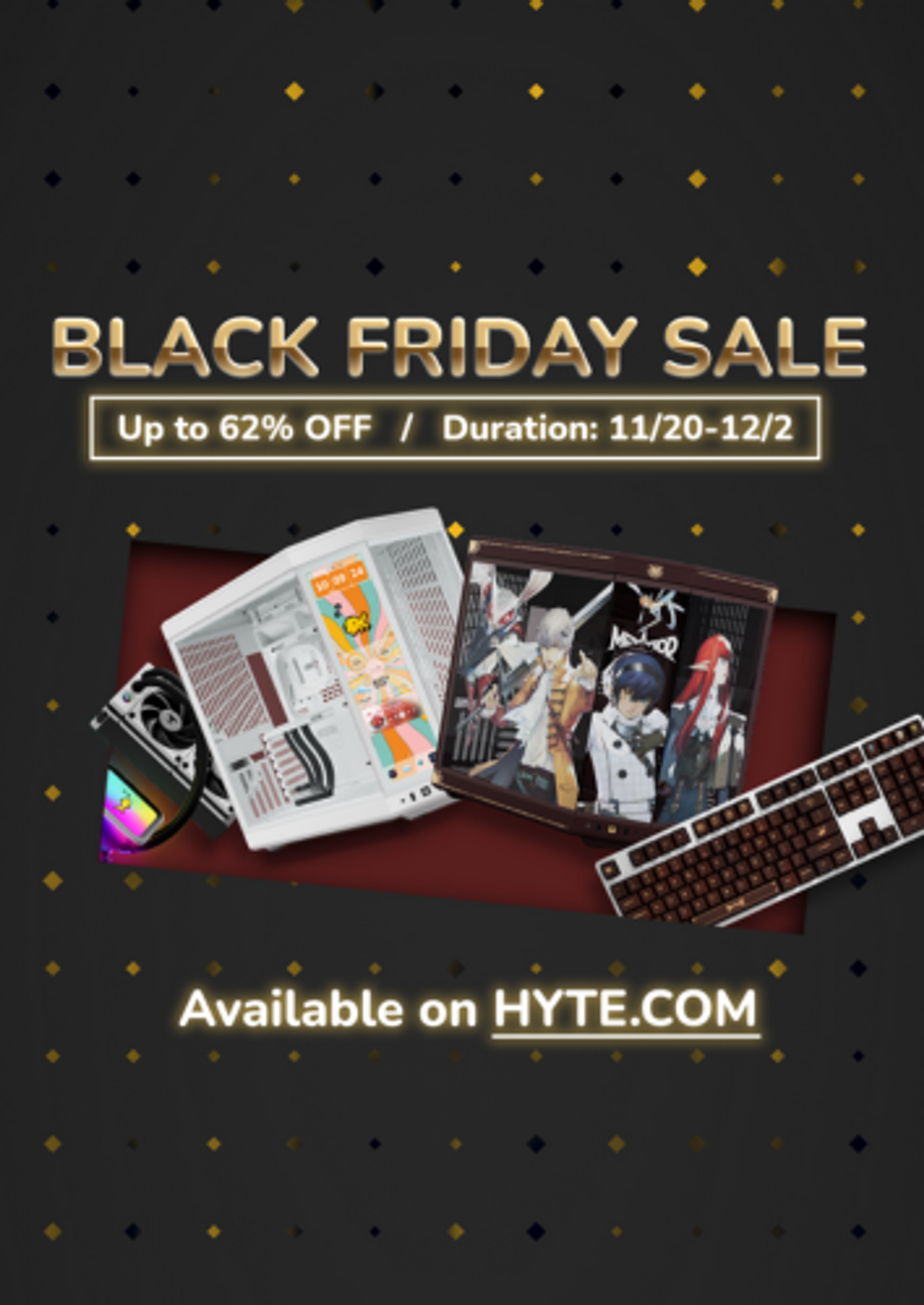
Black Friday Gaming Gear & PC Deals 2025
HYTE Black Friday sales are here, and we’re excited to share the amazing deals we’ll be offering this year! Our Black Friday sales event is your chance to save big on some of our most popular products. From November 20th through December 2nd, enjoy incredible discounts on PC cases and gaming accessories that bring both performance and style to your setup. If you’re looking to upgrade, now’s the perfect time to do it with HYTE.

Official HYTE x Honkai: Star Rail Firefly Collection!
The stars have aligned, and the Official HYTE x Honkai: Star Rail Firefly Collection is ready for launch.

HYTE's 4th Anniversary Sale!
We’ve come a long way, and it’s all thanks to you! To celebrate HYTE’s anniversary, we’re giving back with a limited-time Anniversary Sale from Oct. 5 to Oct. 7.

HYTE X50 & X50 Air Pre-Orders Are Now Live!
The X50 redefines typical PC cases with a unique curved design and performance-driven elements. Pre-order the X50 and X50 Air NOW!
