
Guide To Cable Management For Your Gaming PC
Guide To Cable Management For Your Gaming PC
It cannot be understated that a clean PC build is a healthy one, and managing cables is equally as important as selecting the right components. Circulation of air through the PC is vital to prevent overheating, and this important process can be choked by badly managed cables dangling out in the open.
But cable clutter isn’t limited to the inside of your PC—your desk setup plays a big role too. A clean setup goes beyond carefully tucking away every zip-tied bundle of cables from your case; it also extends to your workspace and external devices like routers, USB hubs, or KVM switches.
Once you have a labyrinth of electrocution hazards surrounding your room like a cyberpunk hacker, you realize you could have organized your setup just a little bit better without tripping over criss-crossed wires and possibly short-circuiting or even permanently damaging your devices.
While tackling this mess might seem daunting, it is worth the effort. Even taking a little effort to tidy up those cables will go a long way in keeping your gaming rig in top shape. With our PC cable management guide, you can get your cables under control in no time.
Which Cables You Need For a Gaming PC
Before getting into cable management for your PC, ensure you have all the cables to function. The right cables provide the best performance, connectivity, and visual quality.
Here’s a breakdown of the essential wires you will need:
- Ethernet Cable for online gaming
- HDMI Cable to connect the PC to a monitor, TV, or home entertainment system.
- DisplayPort Cable for a high-resolution monitor or a multi-monitor setup
- Peripheral Cables (mouse, headset, keyboard, etc.)
Note: These include both internal and external cables—each requiring a slightly different approach when it comes to management.
Choosing the right cables for your gaming PC is essential for achieving the best performance and visual quality.
What is PC Cable Management, and Why is it Important?
PC cable management involves organizing and routing the cables attached to your PC, ensuring they are neatly secured and strategically positioned.
There are a few reasons why internal and external cable management is so important:
- Improved Airflow: Tangled cables can restrict the airflow within your PC case, potentially causing overheating, which can throttle your system's performance, increase noise levels, and even shorten your components’ lifespan.
- Reduced Risk of Damage: Exposed and tangled cables are more prone to wear and tear, as they can easily get snagged, spilled on, or accidentally pulled.
- Easier Maintenance and Upgrades: A well-organized cable setup makes tracing and troubleshooting connections easier. Instead of sifting through a tangled mess, you can quickly identify the cable you need to fix any issues.
- Professional Look: Beyond practicality, cable management also enhances the aesthetic of your gaming setup.
Separating your internal PC cable layout from your desk setup helps ensure each space is both functional and visually clean. Many people underestimate the power of proper cable management, but it can impact a PC's functionality and longevity when it's done improperly.
PC Cable Management Equipment
When getting ready to begin managing your cable, you’ll need various tools and equipment for organized cable management for your PC. Some are specific to your PC build, while others help with your external desk setup.
Below is a list of these essential items:
- PC Case (Internal): Well-designed PC cases have built-in features like cable routing channels, tie-down points, and cable covers to help you organize and secure cables inside the case.
- Cable Ties (Both): Whether zip ties, Velcro cable ties, or straps, you need something to bundle cables—whether they’re inside your case or running along your desk.
- Cable Sleeves or Wraps (External): Great for bundling multiple desk cables into a clean, unified appearance, especially in larger setups.
- Cable Raceway (External): Helps hide cables along walls or under desks while keeping them accessible.
- Cable Box (External): Houses surge protectors and power strips, keeping them out of sight and reducing visible clutter.
- Adhesive Tie Downs (Both): These can be placed inside your case or on your desk to secure cables where needed.
- Cable Clips (External): Route cables along edges and under desks to prevent them from dangling or getting in the way.
- Mounting Tape (External): Useful for attaching lightweight items like cable clips to furniture or walls.
Using the right equipment in the right place—inside your PC and around your workspace—makes your setup cleaner, more functional, and easier to maintain.
How to Manage Cables for a Gaming PC
For a clean, organized, and efficient PC cable management setup that enhances your system's look and performance, follow the steps outlined below. We’ve split the process into internal (PC build) and external (desk/setup) sections for clarity.
Internal Cable Management (Inside Your PC Case)
- Planning: Start by assessing your internal cables and component layout. Evaluate where you’ll route power supply cables, GPU connections, fan cables, and more. Check the case for cable channels, tie-down points, and grommets.
- Preparing Your Case: Turn off and unplug everything. Install major components like the motherboard, GPU, and PSU. Route cables through designated cutouts to keep them hidden and secured.
- Sorting: Separate cables by function—power, data, fan—and run them cleanly along the case’s back panel. Start with longer cables and trim or tuck excess to avoid interference.
- Bundling: Use zip ties or Velcro straps to group cables together neatly behind the motherboard tray. Labeling can help for easier upgrades or troubleshooting later.
- Testing: Power on your system to ensure everything is connected properly. Look for airflow blockages or loose connections.
External Cable Management (Around Your Desk & Peripherals)
- Planning Your Desk Setup: Decide where your PC, monitor, and peripherals will go. Visualize how cables will run from your PC to your monitor, keyboard, headset, and other accessories.
- Hiding and Routing Cables: Use cable raceways along walls, cable clips under the desk, and sleeves or wraps to contain loose wires. Mount surge protectors under your desk and use a cable box to hide bulky plugs and power strips.
- Separating Signal and Power Cables: Keep USB or audio cables separate from power cables when possible to reduce interference and make tracing easier later.
- Tidying Up: Bundle grouped cables using Velcro or twist ties. Secure them to the underside of your desk or behind furniture to keep them off the floor and out of sight.
To elevate your cable management setup even more, try incorporating aesthetic elements like coordinated cable colors, RGB-friendly routing, or themed accessories that match your overall build. And remember—clean cable management isn’t just about looks, it’s about performance and longevity too.
Final Tips for PC Cable Management
When perfecting your PC cable management, a few additional strategies can make all the difference in a clean, streamlined workspace.
Some of these tips include:
- Invest in higher-end cases with rubberized routing holes and ample space behind the motherboard tray.
- Use a modular power supply only to have the necessary cables and reduce clutter inside your case.
- Arrange your components for an efficient cable route, placing drives and expansion cards to minimize cable interference. Wait until the end to install the drives and power supply.
- When possible, route cables behind the motherboard tray to keep them out of sight and avoid obstructing airflow.
- Use reusable cables instead of zip ties to avoid cutting cables when making changes or adjustments. This replacement reduces waste and allows for easier modifications to your cable setup.
- Use cable clips or adhesive cable mounts to secure cables behind your desk or along surfaces, keeping them out of sight and organized.
- Adjust cable routes and secure them as you go to make future maintenance and upgrades easier.
- Replace wired devices with a wireless version to minimize cable clutter.
- Take your time planning, routing, and securing cables properly.
Once you have perfected a cable management system for your PC, it’s time to upgrade your gaming setup with HYTE’s PC accessories for a sleek and functional PC.
Postagens em destaque
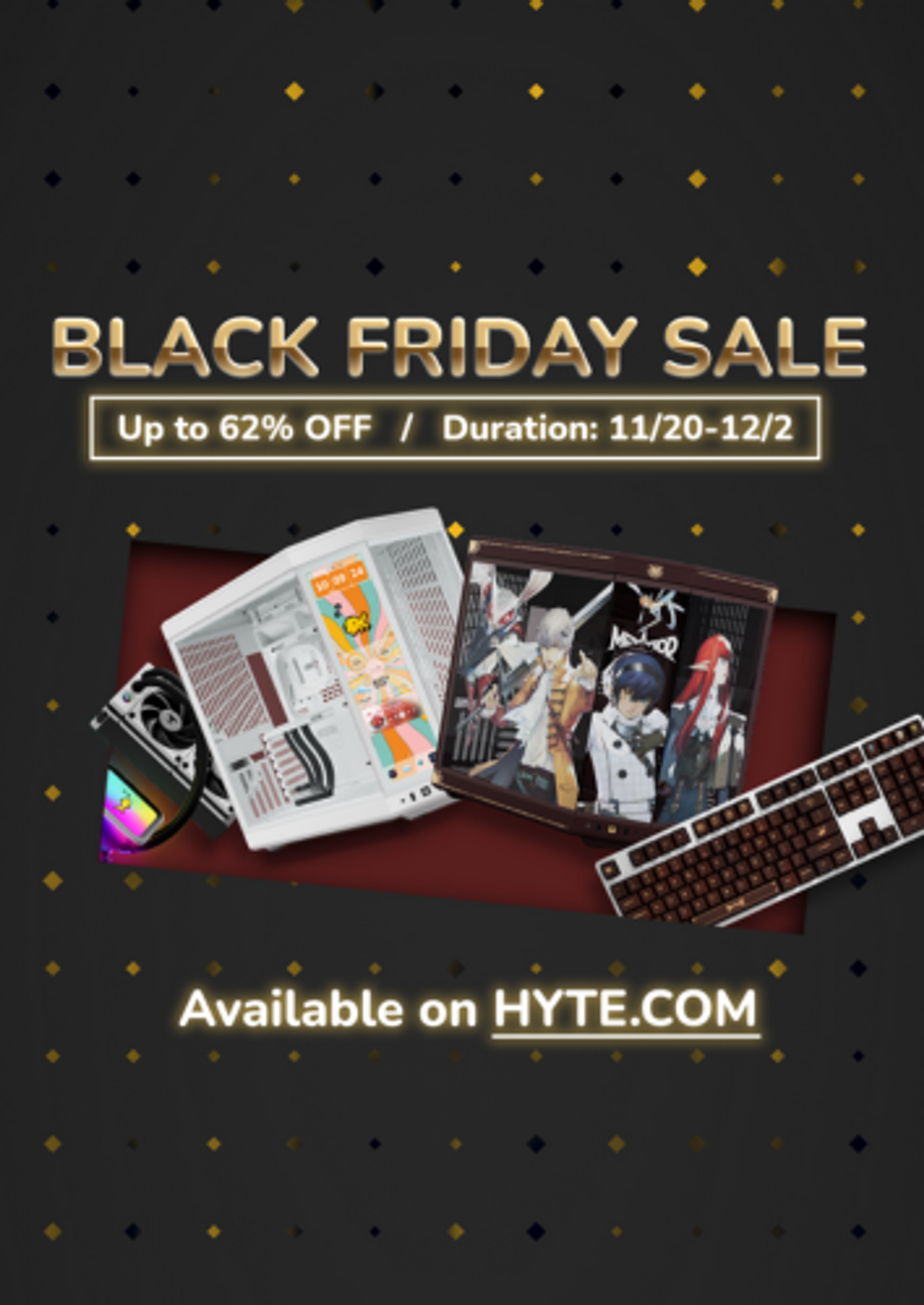
Black Friday Gaming Gear & PC Deals 2025
HYTE Black Friday sales are here, and we’re excited to share the amazing deals we’ll be offering this year! Our Black Friday sales event is your chance to save big on some of our most popular products. From November 20th through December 2nd, enjoy incredible discounts on PC cases and gaming accessories that bring both performance and style to your setup. If you’re looking to upgrade, now’s the perfect time to do it with HYTE.

Official HYTE x Honkai: Star Rail Firefly Collection!
The stars have aligned, and the Official HYTE x Honkai: Star Rail Firefly Collection is ready for launch.

HYTE's 4th Anniversary Sale!
We’ve come a long way, and it’s all thanks to you! To celebrate HYTE’s anniversary, we’re giving back with a limited-time Anniversary Sale from Oct. 5 to Oct. 7.

HYTE X50 & X50 Air Pre-Orders Are Now Live!
The X50 redefines typical PC cases with a unique curved design and performance-driven elements. Pre-order the X50 and X50 Air NOW!
