
How To Guide on Controlling Your RGB Lighting on Your PC
Although adding RGB to your setup is very exciting, setting it up can quickly become a chore. Especially if your build contains many RGB components, the wiring alone gets pretty tough. Not to mention, there are so many programs to download and colors to choose from, that it’s easy to get lost and confused. Don’t worry, we got you! In this guide, we’ll be breaking down how to control the RGB lighting on your PC to save you the headache.
Controlling Your PC’s RGB in 3 Steps
Step 1: Identify the RGB ecosystem
Your first step is to figure out which RGB control software your components support. Some examples include MSI’s Mystic Light, Gigabyte’s RGB Fusion, ASUS’s Aura Sync, and ASRock’s Polychrome SYNC. Your RGB peripherals have their own respective programs as well! HYTE Nexus, Razer Synapse, and NZXT Cam are some examples of RGB control software for peripherals. Some components might not even use software. Believe it or not, there are still RGB fans and RGB case strips that are remote-controlled.
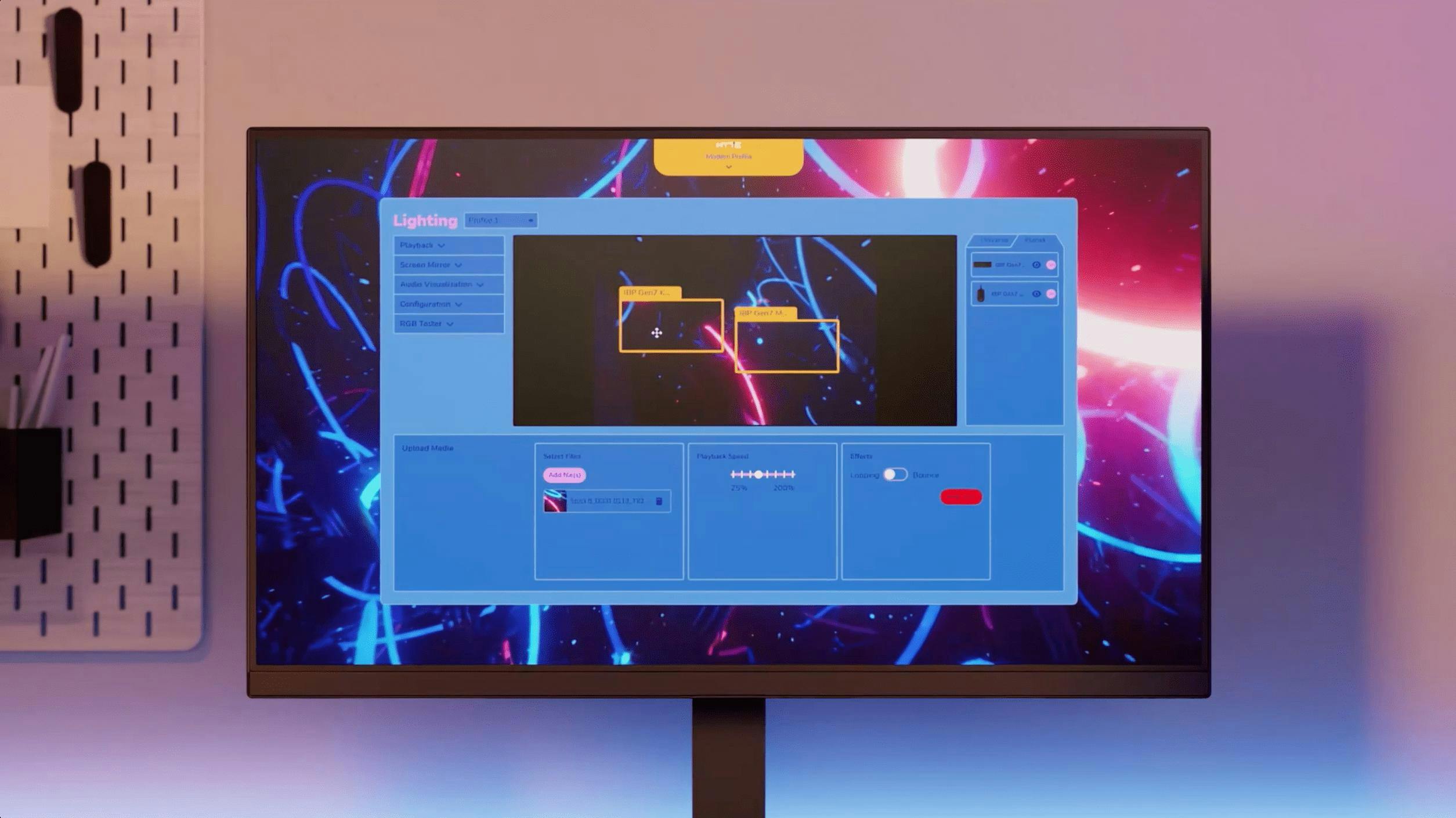
Step 2: Download the necessary programs/drivers
In order to have full RGB control, identify which RGB “family” your components are a part of, and download their respective software and drivers. Not all RGB components fall under the same lighting ecosystems, so you might have to download several programs. Don’t want to deal with that many applications? There are also third-party programs that help connect all your RGB lighting with just one download. Software like the HYTE Nexus, will allow you to control all your hardware and peripherals to create a more cohesive lighting experience.

Step 3: Customize and Create!
You can now customize your lighting after downloading all the necessary programs. There are many ways you can change your PC lighting to your taste. According to iBUYPOWER’s guide, “Most programs allow you to change the lighting style, color, effect, brightness, and even lightspeed”. If you’re using HYTE Nexus, you can go beyond that with screen mirroring, audio visualization, and more! By adding customizable and immersive lighting effects to your set-up with RGB, you’ll be sure to have a more enjoyable gaming experience.
Featured Posts
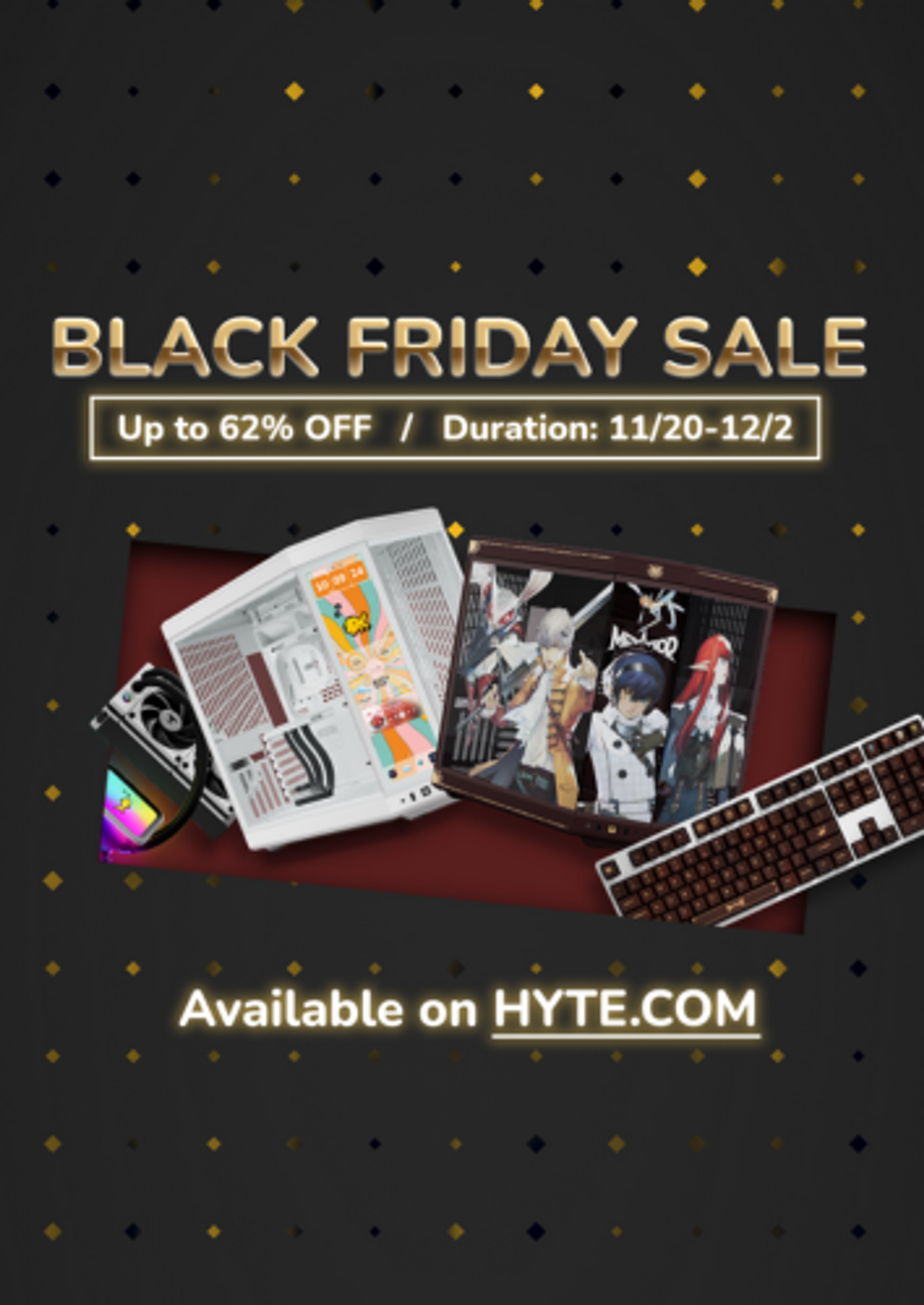
Black Friday Gaming Gear & PC Deals 2025
HYTE Black Friday sales are here, and we’re excited to share the amazing deals we’ll be offering this year! Our Black Friday sales event is your chance to save big on some of our most popular products. From November 20th through December 2nd, enjoy incredible discounts on PC cases and gaming accessories that bring both performance and style to your setup. If you’re looking to upgrade, now’s the perfect time to do it with HYTE.

Official HYTE x Honkai: Star Rail Firefly Collection!
The stars have aligned, and the Official HYTE x Honkai: Star Rail Firefly Collection is ready for launch.

HYTE's 4th Anniversary Sale!
We’ve come a long way, and it’s all thanks to you! To celebrate HYTE’s anniversary, we’re giving back with a limited-time Anniversary Sale from Oct. 5 to Oct. 7.

HYTE X50 & X50 Air Pre-Orders Are Now Live!
The X50 redefines typical PC cases with a unique curved design and performance-driven elements. Pre-order the X50 and X50 Air NOW!
