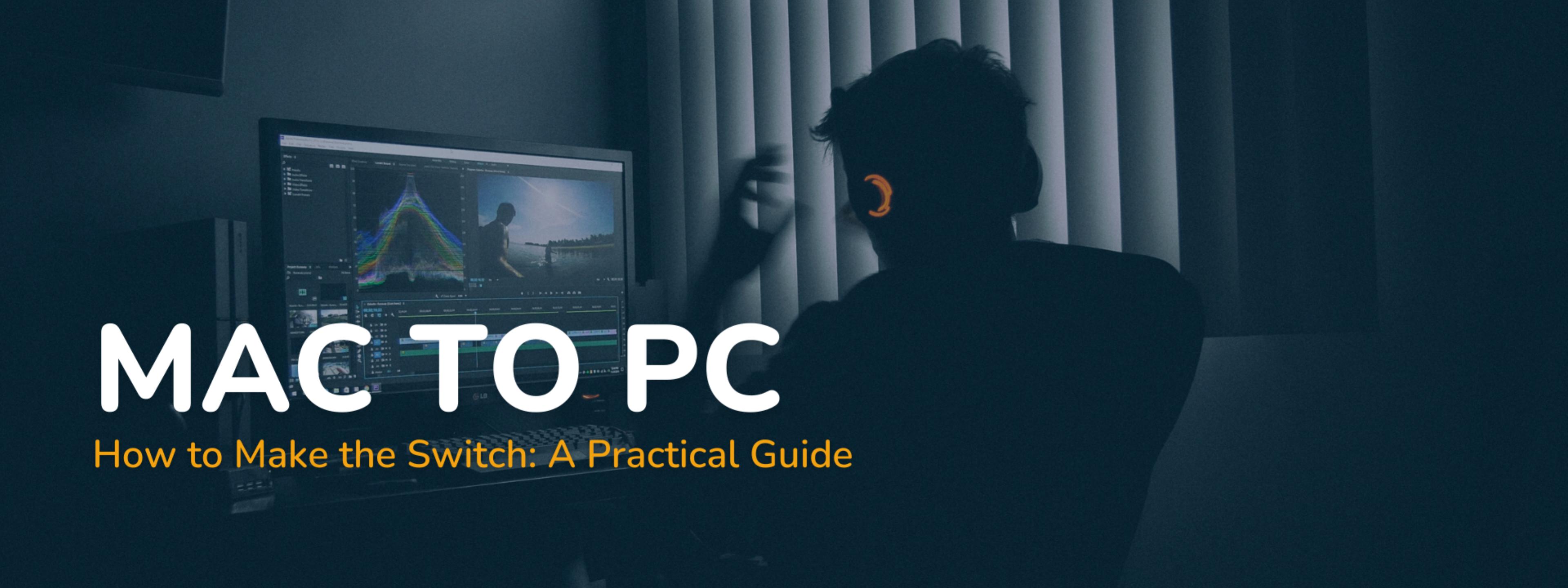
Switching from Mac to PC: A Practical Guide
Switching from Mac to PC can be intimidating, but for many people, the cost savings and quality gains are worth it.
Whatever your reasons, you have your work cut out for you - at least upfront. You can ease the transition process with a little bit of knowledge and preparation, which we’re here to help with.
Why Should You Switch from Apple to PC?

Take Advantage of Windows’ Strengths
Switching over to PC may feel intimidating at first, but it is important to know what you're gaining by making this transition, too.
The PC world is much different from the Apple ecosystem. PC enthusiasts love options, and the wide variety of hardware selections they are able to make - including the size of their system.
You are about to have more control over your computer than ever!
With a little planning, your PC could become your favorite tool to use, precisely because it's uniquely suited to your needs.
But it's not just variety and custom options that PCs offer:
Cost-Effective+

If you need a high-performance system for video editing or 3D modeling, but you don’t have a high budget, PCs are the way to go.
The cost to purchase a prebuilt PC or build a computer yourself will be far lower than purchasing nearly any Apple system, and you can make decisions on where you want more performance.
But it's not just the upfront savings; technology advances at a very rapid pace, and it can be difficult to keep up with the latest hardware releases.
Rather than replacing your iMac or MacBook every few years (and hoping the changes between generations are actually worth the cost), purchasing individual hardware components, and upgrading your PC yourself, will save you thousands of dollars in the long run.
Built for Gaming

It's not a secret that gaming is much easier on PCs, and you’ll have a much wider library to choose from.
As games become more and more sophisticated, they need a significant amount of storage, memory, and GPU processing power to run effectively.
A PC will enable you to select the hardware that meets your needs for work, and for play.
Additionally, with those easy upgrades we just mentioned, you can make sure your system keeps up over time.
Affordable Support

People often cite AppleCare as one of the perks that come with buying Apple products, but there are additional costs that can come with these services anyway.
Plus, Macs are harder to repair and upgrade internally due to how they are constructed in the first place.
In many cases, it can feel easier to simply buy a brand new system than to make a simple repair.
You’ll have much more control over what you want to spend on support with a PC.
There are a plethora of guides online for how to build, troubleshoot, repair, and replace PC hardware if you want to do it yourself. Like our REVOLT 3 Build guide here:
If you don’t want to DIY, PC repair tends to run much cheaper than AppleCare. There are very few situations in PC ownership where your only solution is to upgrade the whole system - saving you money and giving you more control over your PC’s lifecycle.
Freeware
There are a lot of ways to make your new PC look, feel, and perform exactly the way you want it to, without spending any extra cost to do it!
Windows offers tons of apps and programs for free to help support you in your transition from one OS to the other.
And that’s just in the Microsoft Store - there are plenty more third-party programs that are completely free, too.
You’ll find everything from antivirus protection and system cleaning, to games and productivity tools at your fingertips.
A New Ecosystem

So you've decided that making the switch from Mac to PC is right for you. Now what?
You'll Need a PC First
The first step in making the transition from Mac to PC is to, well, get a PC. Shocking, we know. But what kind of PC should you get? That depends on your budget, as well as the amount of time you're willing to spend getting the perfect system together.
Build, or Buy?

If you're looking to keep your PC for the long haul, and want to make upgrades yourself, it’s in your best interest to build your system from the ground up.
Not only will you gain an understanding of what every part of your system does, but you'll be much more prepared to make those upgrades when the time comes as a result.
If you got the time, and the desire to learn, building your own PC is a really rewarding experience that can leave you with a new appreciation or interest in hardware that you may not have had before.
If, however, you're only interested in getting a PC that works, and you either don't have the time or the desire to learn more about your hardware, purchasing a prebuilt system is also an effective solution.
While pre-built systems can come with additional costs attached, they offer a great solution to finding a PC that meets your performance needs, without taking up the time, energy, and effort it would take to both learn your new hardware and assemble your system.
Once you’ve got your PC, it's time to get started on your journey into the Windows operating system.
Creating a Microsoft Account
Your Microsoft account is going to be equally important to your Windows experience as your Apple account was to your Mac experience.
Your Microsoft account will serve as a single sign-on for most Microsoft services. These include Office, OneDrive, Xbox, and many more products that can be downloaded from the Windows store. Microsoft accounts can also help you stay productive by linking all of the data on your Windows devices.
Windows Navigation
Once you have your account set up, take a little time to start exploring the interface of your Windows PC.
Here are some helpful tips to get you started:
- In File Explorer, use the quick access tab to locate recent projects
- The windows key will open up the equivalent of “spotlight” for programs and file navigation.
- You won’t immediately have the ability to preview files with your spacebar, but apps like QuickLook can give you that feature on your PC.
Finding and Replacing Apps
If you only use Apple products up to this point, you might be used to specific tools and apps that help you get work done.
The freeware options we mentioned above will be very helpful in replacing some of your old tools and programs.
Fortunately, there are also replacements within Windows OS that can provide the same functionality for you.
Here are just a few examples:
- TextEdit – Notepad
- Grab – Snipping Tool
- Stickies – Sticky Notes
- iWork – MS Office
- iMovie – Windows Movie Maker
- Preview – Windows Photo Viewer
- Photos App – Windows Photo Gallery
- Terminal – Command Prompt
- Time Machine – Backup and Restore solution
A Note on Notes
Leaving your Apple system behind means disconnecting from the iPhone ecosystem as well. This can be really frustrating since one of the main benefits of Apple's products is how seamlessly they work together.
For example, you might enjoy taking notes on your phone and then reading them on your PC later through the same app.
If you like using the notes app on your iPhone right now, you can open your iCloud in a browser like Google Chrome, and get the same functionality from your PC.
Shortcuts

Mac users love their keyboard shortcuts. Why wouldn't they? It's a simple, effective way to get more work done in less time.
Shortcuts speed up routine tasks, increase productivity and make large portions of work much more intuitive.
When switching from IOS to Windows, some of the shortcuts you're used to enjoying won't work the same way anymore.
That doesn't mean that you can't utilize keyboard shortcuts with Windows. It'll just take some getting used to while you relearn a new system.
Here are some tips to get you started:
- Use the “control” key like your “command” key for most standard shortcuts, like copy, paste, and save.
- The “Windows” key, plus your arrow keys, will help snap windows into place on your display for easier multitasking.
- “Windows” + “D” closes all windows
- “Windows” + “L” locks your PC
- "Windows" + "Shift" + "S" will let you crop a screenshot; "Windows" + "Print Screen" will take a full-frame screenshot and save it to your pictures
- If you like using trackpad shortcuts, you’re in luck - most of your gestures will stay the same!
There are tons of really thorough guides on transitioning from Apple shortcuts to Windows shortcuts. Take some time to re-master your keyboard, so you can get back to doing the work you love.
Moving Your Data

If you have files on your old devices that you'd like to carry over to your new PC, you might find it more of a challenge than you initially thought it would be.
There is more than one way to transfer your data, so we'll go over a few options below. Once you decide what's right for you, you can migrate your files and enjoy your new system that much sooner.
External storage drives
An external drive is a really good choice for the bulk transfer of files.
You'll need to make sure that the external drive you purchase is compatible with both Windows and Mac OS.
Not all drives are created equal - If you don't have a drive that is compatible with both systems, your drive will not be able to transfer files.
Cloud services
The cloud is another great way to transfer files from one device to another. Transfer all of your files to Google Drive or another cloud-based service in order to migrate them to your new PC more easily.
Sync your Browser Data
If you use a lot of web browsing tools like bookmarks and password savers, you might want to keep those tools available to you on your new PC.
Browsers like Google Chrome and Firefox make this very easy by linking your bookmarks and passwords to an account. If you can, switch your information over to a browser like Chrome before you switch. That way, you can log in to your PC and continue working.
Antivirus Software
PCs are known for their versatility, customization options, and easy upgrades. Unfortunately, they are also known for being easier to hack than Apple products. Like it or not, you will need strong antivirus software installed on your system to protect your data and documents.
There are two native apps in Windows designed to help protect your system; Windows Defender and Windows firewall. For the average user, these should be enough to protect you against a wide variety of cyberattacks.
But native apps aren't your only option. Many alternative services, including some free options, are also available to you.
Once you have your antivirus protection set up, make sure you allow updates to your system, and check for driver updates as well, to make sure your system is up-to-date and fully protected.
Conclusion

Once you got all of your software installed, your files transferred, and your apps set up, you should be ready to embark on your new PC journey. The process can be intimidating, but with just a little time and effort, we're confident you'll be enjoying a more powerful system at a fraction of the cost.
Did you switch from Mac to PC? What was the experience like for you? Leave a comment below!
Featured Posts
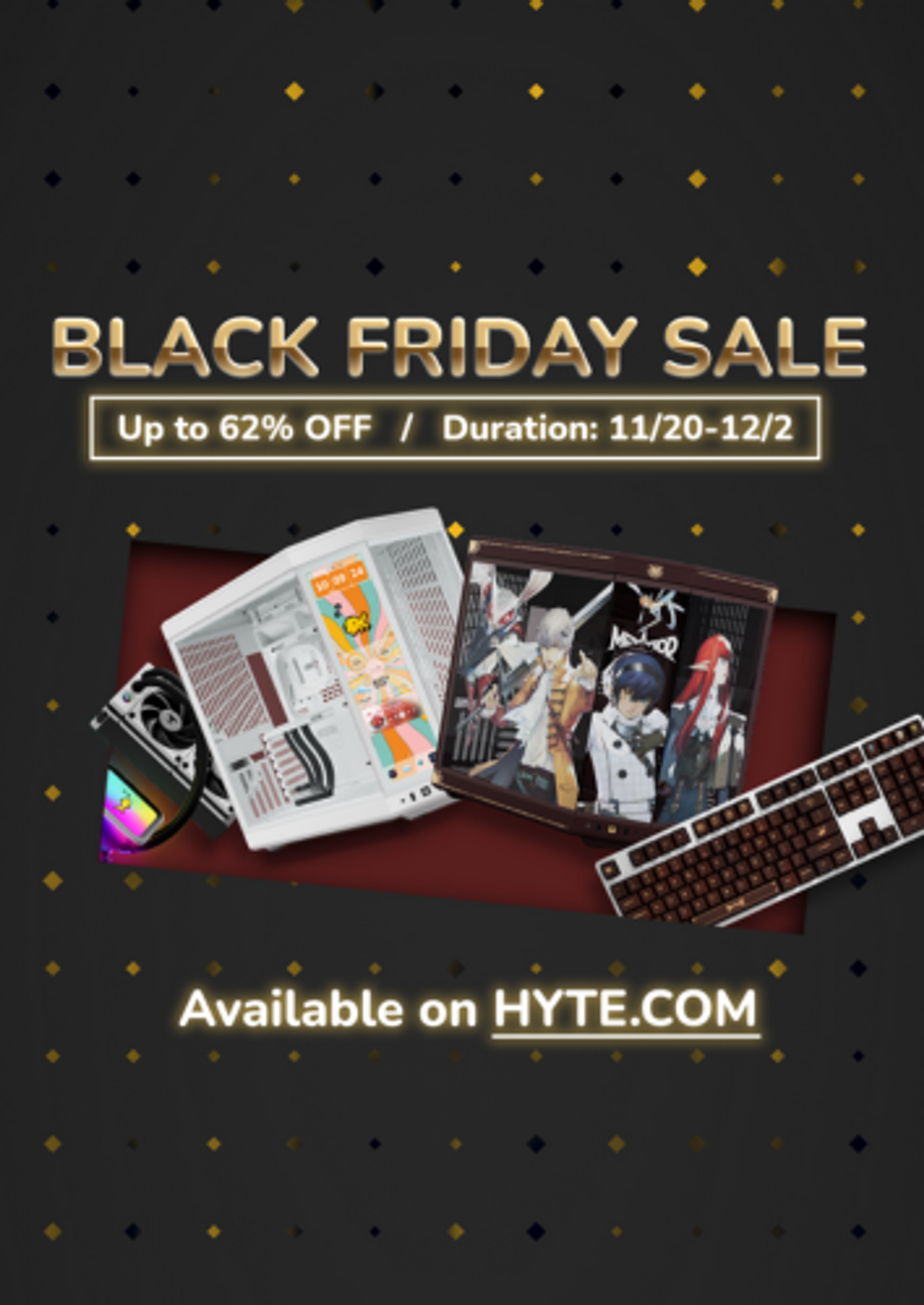
Black Friday Gaming Gear & PC Deals 2025
HYTE Black Friday sales are here, and we’re excited to share the amazing deals we’ll be offering this year! Our Black Friday sales event is your chance to save big on some of our most popular products. From November 20th through December 2nd, enjoy incredible discounts on PC cases and gaming accessories that bring both performance and style to your setup. If you’re looking to upgrade, now’s the perfect time to do it with HYTE.

Official HYTE x Honkai: Star Rail Firefly Collection!
The stars have aligned, and the Official HYTE x Honkai: Star Rail Firefly Collection is ready for launch.

HYTE's 4th Anniversary Sale!
We’ve come a long way, and it’s all thanks to you! To celebrate HYTE’s anniversary, we’re giving back with a limited-time Anniversary Sale from Oct. 5 to Oct. 7.

HYTE X50 & X50 Air Pre-Orders Are Now Live!
The X50 redefines typical PC cases with a unique curved design and performance-driven elements. Pre-order the X50 and X50 Air NOW!
