
How To Build a Budget PC
Building a PC is a rewarding experience, providing a customized system fitting for the needs of the builder. However, there are many misconceptions about building PCs, such as they are overly complex or costly. No matter the budget, there are ways to construct any PC, such as a budget PC gaming build, without breaking the bank. This PC-building guide will discuss creating a budget, give tips on what parts to buy, and answer common questions about the process.
Define the Budget and Purpose
Before buying any components, identify the PC’s use and performance expectations. Determine the primary purpose, whether it's video editing, graphic design, or general productivity, as this determines which components to invest more money in and where to save money.
For example, when building a gaming PC, the most critical component is the GPU, so splurge on this component and cut costs on the CPU, motherboard, and RAM. Understanding the computer’s purpose is necessary to choose the best budget PC components while balancing performance and price.
After figuring out what PCs use, it's time to set a realistic budget. Consider any financial constraints and allocate funds wisely among the essential components to get the best possible performance within the set price range.
What to buy when building a PC?
To begin assembling a budget PC, builders must equip themselves with the computer's essential components, including hardware and software. Here are a few basic elements to start a DIY PC build.
CPU
An essential part of a PC build is the Central Processing Unit (CPU), which runs the applications and computer's operating system. When exploring CPU options, consider the core count and clock speed. A higher core count is beneficial for multitasking and resource-intensive tasks, while faster clock speeds are best for single-core performance, which is critical for gaming and particular applications.
GPU
GPU impacts how quickly graphics render on the computer, so gamers and graphic designers should invest in a good GPU. Pay attention to VRAM capacity as they directly impact graphics processing capabilities.
Motherboard
A motherboard is the center of the computer system, linking all hardware components to the processor while distributing power from the power supply. It facilitates the integration of storage devices, memory modules, and graphics cards, as well as accommodates expansion cards to enhance a PC's capabilities. As the backbone of the computer, the motherboard's role is to maintain smooth communication and optimal performance for the entire setup. When selecting a motherboard, make sure it is compatible with the CPU and GPU.
Memory (RAM)
The memory, or RAM, determines the PC's short-term memory speed. While shopping for RAM, most people may not need the largest amount available, but modern applications do demand more memory. Choose the optimal RAM type and speed, and, based on the motherboard's capabilities, decide between dual-channel and single-channel configurations.
Storage
Two main types of PC storage are SSD and HDD. SSD or Solid State Drive is best for storing operation systems, gaming applications, and frequently used files. An HDD or Hard Disk Drive is ideal for storing extra data like photographs and videos and is generally cheaper than SSDs. Typically, though, SSDs are more efficient and lightweight than HDDs.
Power Supply
This hardware device is what will give the PC the energy to run. Shopping for the best power supply means calculating the power requirements for the build and choosing a power supply with the correct wattage and connectivity options. Other elements to pay attention to are energy efficiency and certification for cost savings in the long run.
Case
The case of the PC holds all the individual parts together, which can help with cable management to bring together a clean, visually appealing build. Selecting a case is not only an aesthetic choice but also means finding something with adequate airflow and cooling options.
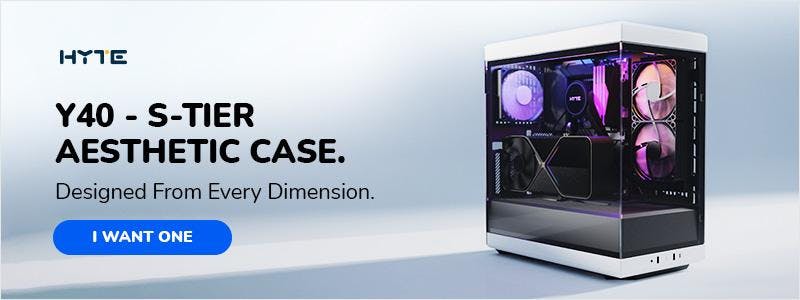
How to assemble a budget PC
Before beginning, one of the first things to do is set up a clean and well-lit workspace and gather any necessary tools. Once the station is ready, it is time to start building.
- Install the CPU and CPU Cooler: Gently place the CPU in the socket following the manufacturer's guidelines. Apply a pea-sized amount of thermal paste before attaching the CPU cooler for effective heat dissipation. Be aware that some CPU coolers already come with pre-applied thermal paste!
- Install RAM and Storage Drives: Insert the RAM sticks into the designated slots, ensuring they click securely. Install the storage drives, whether SSD or HDD, into the appropriate drive bays.
- Install the GPU and Connecting Power Supply: Slot the GPU into the PCIe slot and secure it in place. Connect the necessary power cables from the power supply to all components, ensuring a stable power connection.
- Cable Management and Final Checks: Neatly manage the cables within the case to promote airflow and aesthetics and perform a final check for properly connected and seated components.
BIOS Configuration and Initial Setup
After building the PC, boot it up to access the BIOS or the basic input/output system and configure essential settings. When establishing the PC settings, the focus will be on things such as boot order and enabling the XMP profiles to take full advantage of the RAM for optimal performance and stability.
Installing the Operating System, Driver Installation, and System Updates
Install the operating system by following the installation wizard. After installing the operating system, update all necessary drivers for compatibility and smooth operation, along with the latest system updates for enhanced security and performance.
Overclocking and Performance Optimization
Overclocking is usually preferred when building a gaming PC to increase CPU factory speeds. It is necessary to have additional cooling systems when overclocking, as overheating is a common risk with this procedure. It is good to overclock gradually while monitoring temperatures throughout the process and use software tools or BIOS settings to adjust CPU and GPU clock speeds.
Stress testing
A stress test evaluates the PC's capabilities by running it at maximum use for a significant period. Stress testing will show the PC’s stability under heavy workloads. When performing a stress test, use different monitoring tools to watch temperatures and system performance.
Common Questions
For anyone building a PC for the first time, here are budget PC build tips and answers to common questions that may come up during the build.
How to find computer parts for affordable prices?
Finding the best computer parts at an affordable price means taking the time to research, both online and out in the world. Comparing prices from various retailers and utilizing price tracking tools and websites can help with finding the best deals on computer components. It is also possible to purchase certain computer parts used, but make sure to test them before finalizing the purchase.
What are some essential software programs and applications?
What programs are essential for any computer depends on its purpose, but some standard programs and applications include the operating system, the necessary motherboard and graphics drivers, an office suite such as Microsoft Office, and security programs such as McAfee. Deciding what programs to install should reflect their specific usage.
How to troubleshoot common issues?
Boot the computer into Safe Mode when troubleshooting to isolate potential software conflicts. Then, test the hardware components to identify underlying issues and check the computer's memory for errors to rule out memory-related problems. Another crucial aspect is to verify if the drivers are installed correctly and up-to-date. If not, install updated drivers to rectify potential driver-related crashes.
If there are problems after making significant changes to the system, use System Restore to revert the computer to a previous stable state. Problems resolved through this process indicate the issue is likely software-related.
Start a budget build today
Understanding the budget and needs for this new PC is key to building any budget PC. Although this guide is ideal for anyone working on building in an ATX case, building an ITX computer differs due to its size, which can benefit those who want a low-cost PC build.
No matter the PC build, HYTE has the resources to help with getting started today.
Featured Posts
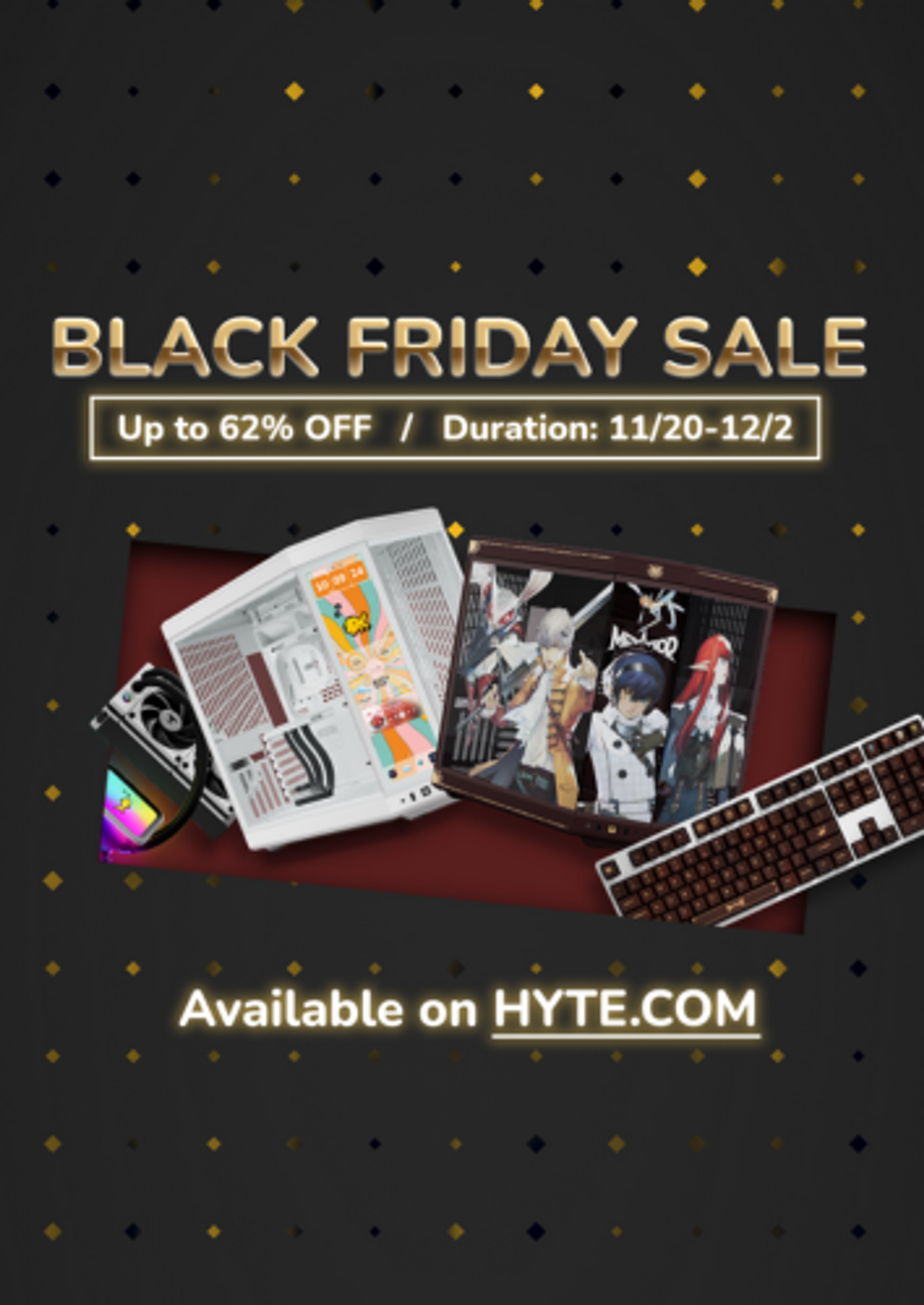
Black Friday Gaming Gear & PC Deals 2025
HYTE Black Friday sales are here, and we’re excited to share the amazing deals we’ll be offering this year! Our Black Friday sales event is your chance to save big on some of our most popular products. From November 20th through December 2nd, enjoy incredible discounts on PC cases and gaming accessories that bring both performance and style to your setup. If you’re looking to upgrade, now’s the perfect time to do it with HYTE.

Official HYTE x Honkai: Star Rail Firefly Collection!
The stars have aligned, and the Official HYTE x Honkai: Star Rail Firefly Collection is ready for launch.

HYTE's 4th Anniversary Sale!
We’ve come a long way, and it’s all thanks to you! To celebrate HYTE’s anniversary, we’re giving back with a limited-time Anniversary Sale from Oct. 5 to Oct. 7.

HYTE X50 & X50 Air Pre-Orders Are Now Live!
The X50 redefines typical PC cases with a unique curved design and performance-driven elements. Pre-order the X50 and X50 Air NOW!
