
How to Build a PC: Selecting Case Fans
Case fan configuration in your PC case matters, even with liquid cooling setups. But how do you figure out your most efficient cooling system? And do you really need all those fans?
We’ll walk you through some best practices, and show you how to test your own system to make sure it stays cool.
How to Select PC Case Fans

The size and type of fans you select will help determine how many you may need in your system.
There are two main types of fans in PC building:
- Airflow Fans
- Standard fans that focus on moving as much air as possible through your case.
- Ideal for open areas in your case not obstructed by filters or radiators.
- Airflow is measured using CFM (Cubic Feet per Minute),
- Static Pressure Fans
- Designed with wider blades than airflow fans, creating a focused, powerful airstream.
- Ideal for forcing air through places in your case that resist free airflow (such as your radiator, heat sink, or dust filters).
- These fans don’t move as much air by volume as airflow fans
- Can often be louder due to the high RPM needed for better performance
Case Fan Sizes
Most standard case fans are measured in millimeters:
- Standard Sizes:
- 120mm case fans tend to be the most popular
- Other sizes include 80mm, 92mm, 140mm, 200mm and beyond
Size isn't the only factor that matters for your fan selection, however:
- Noise Levels:
- Generally, larger fans don't need to operate as quickly as smaller fans to move the same amount of air, so they tend to be quieter.
- Profile:
- Low-profile fans come in standard sizes, but are slimmer than standard fans
- Typically used in compact cases, such as ITX PCs.
- Bearings:
- Fluid dynamic bearings operate with far less noise than other bearing types.
Your case manual should come with recommended fan sizes for your build; keep in mind these recommendations assume that you’re using the max RPM (rotations per minute) setting on that particular fan type.
How Do I Control My PC Case Fans?
Your fans don’t always need to run at maximum RPM to keep your system cool. In fact, it saves more energy and can be more efficient to control your fan speed under different loads. This is where PWM, or pulse width modulation, comes into play.
Fans with PWM capability use 4-prong connectors instead of 3-prong. This additional connection allows for precise control of the fan, especially under different performance conditions.
While you might not get that same easy control with 3-prong fans, some motherboards will allow for voltage control to these headers (typically for 5, 7, or 12 volts) which also results in lower or higher RPM.
How Many PC Case Fans Do I Need?

As tempting as it might be to just load your case full of fans and call it a day, you might be doing more harm than good.
Too many fans in a poor configuration can rob components of fresh air, or even trap hot air in your case. Having the right number of fans may also help keep things quiet.
Fan configuration is about balancing airflow and noise levels, so if you don’t want to over-purchase fans, start small. Use at least 2 or 3 to start (these can often be the fans that came with your case), and test different air pressure environments to see what works best.
How do you do all that? Great question! Keep reading.
Review The Basics
In order to understand case fan configuration, even in systems using an AIO, you’ll need to know the basics of air cooling.
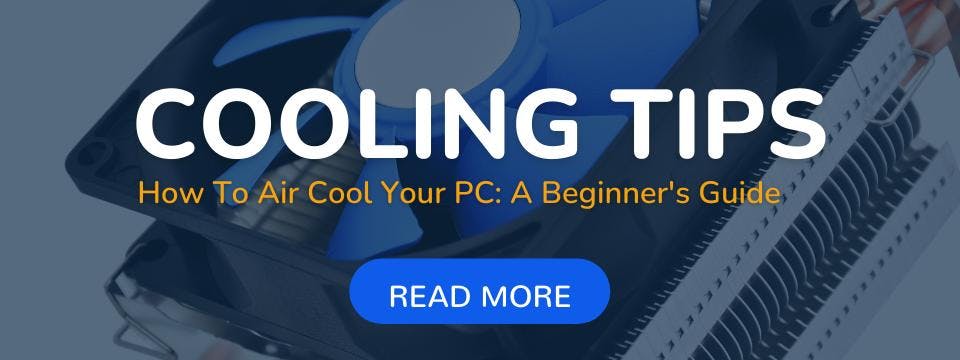
TL;DR
To keep your PC cool, you’ll need to create an air pressure environment in your case that vents hot air out, and pulls cool air in, at the right rate to keep temperatures low. Your choice of case, fans, hardware and configuration all matter equally in cooling.
Case Setup

No two PC case models will perform the same way with the same fan configuration. We recommend looking for cooling guides specific to your case model, but if you can’t find anything really useful, look for the following:
- Dust filters:
- May require static pressure fans to move air
- AIO Radiator/Air Cooler Heatsink placement:
- Will require static pressure fans to move air efficiently
- CPU/GPU Placement:
- You’ll want to vent hot air from these components sooner
- Placing at least one exhaust airflow fan closer to these components should give you a great starting point
- Intake Locations:
- Where are the best places you can bring fresh, cool air into your system?
- Often, this is the front or bottom of the case, away from components
- Place at least one airflow intake fan here to start
How to Test Fan Performance

Here’s how to test your fan configurations for optimal temperature:
1.) Get system monitoring software
- You’ll want something that can help you measure temperatures in your CPU and GPU
- HWMONITOR should give you plenty of data to work with, without all the gimmicks in other “gaming” monitor software
2.) Create different air pressure environments in your case
- See our air cooling guide for more information on air pressure environments
- Use 2 or 3 fans to start
- Measure temperatures in positive, neutral, and negative pressure environments
3.) During tests, idle your system for 10-20 minutes, and then place it under “load”
- Boot a game or other simulation software, and see how temperatures differ after another 10-20 minutes
4.) Compare environment setups before adding more fans
- If positive air pressure works best, for example, add another fan to intake first, test again, and see if there is improvement
Conclusion
We hope this guide helps you build a system that looks as cool as it runs. If you’re looking to upgrade your existing ATX case, or you want to downsize to an ITX build, HYTE’s got you covered with premium cases that are as fun to build in as they are to use.
Featured Posts
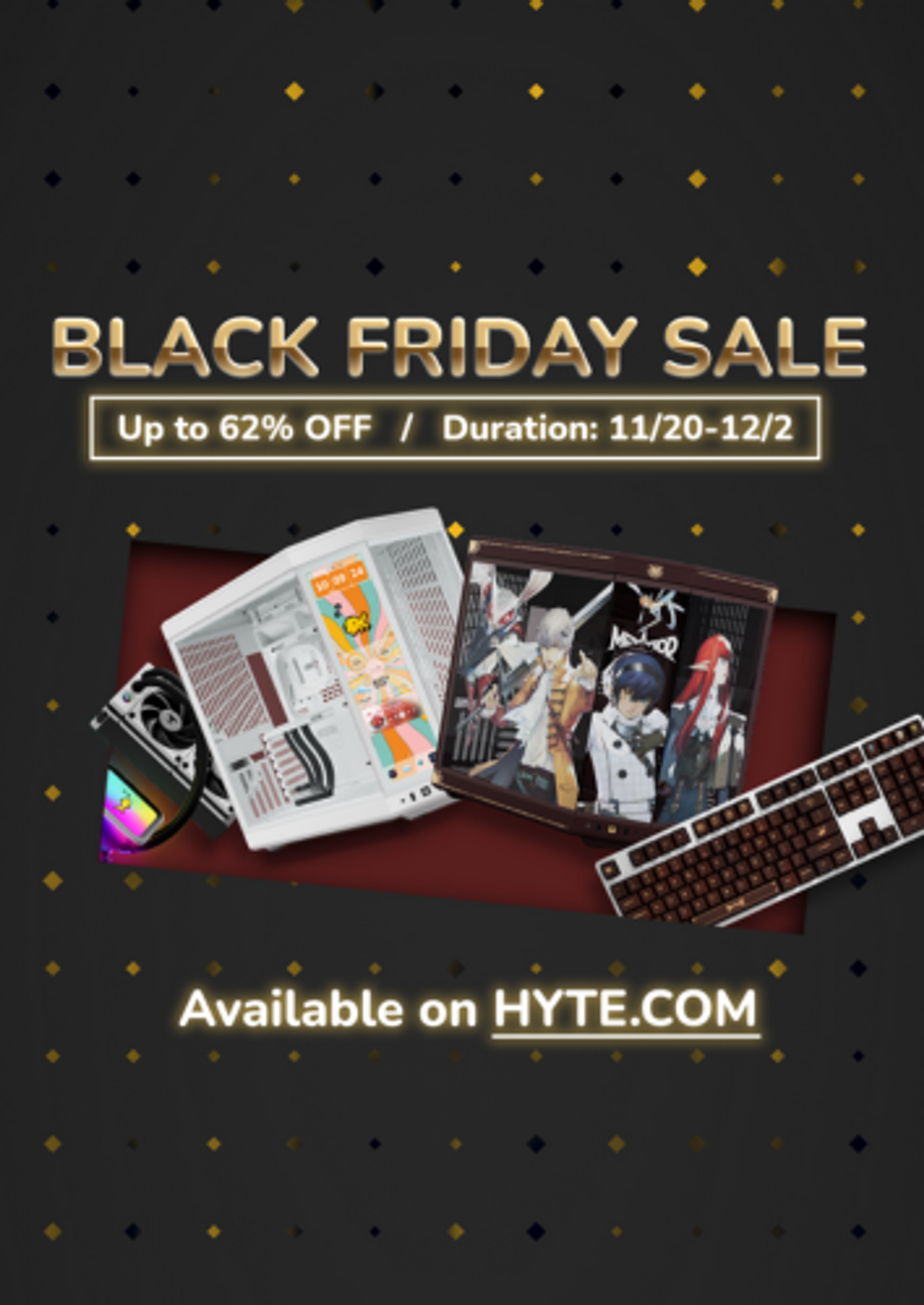
Black Friday Gaming Gear & PC Deals 2025
HYTE Black Friday sales are here, and we’re excited to share the amazing deals we’ll be offering this year! Our Black Friday sales event is your chance to save big on some of our most popular products. From November 20th through December 2nd, enjoy incredible discounts on PC cases and gaming accessories that bring both performance and style to your setup. If you’re looking to upgrade, now’s the perfect time to do it with HYTE.

Official HYTE x Honkai: Star Rail Firefly Collection!
The stars have aligned, and the Official HYTE x Honkai: Star Rail Firefly Collection is ready for launch.

HYTE's 4th Anniversary Sale!
We’ve come a long way, and it’s all thanks to you! To celebrate HYTE’s anniversary, we’re giving back with a limited-time Anniversary Sale from Oct. 5 to Oct. 7.

HYTE X50 & X50 Air Pre-Orders Are Now Live!
The X50 redefines typical PC cases with a unique curved design and performance-driven elements. Pre-order the X50 and X50 Air NOW!
